Issue
Follow these instructions if you receive the following error when trying to connect to CometNet on a Mac computer: "Another device on the network is using your computer's IP address".
This issue is caused most likely by the router that mistakenly assigns the same IP address to 2 different devices, you can fix this error by reconnecting or renewing your computer's DHCP lease.
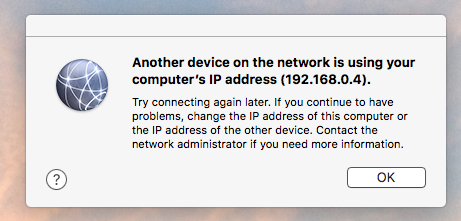
Resolution
- Try disconnect and re-connect Wi-Fi as an initial troubleshooting step.
- By disconnecting and re-connecting, the router will assign a new IP address to your computer.
- Log the old and new IP address to check if they are different.
- If they are the same, try connecting to other Wi-Fi, for example UTD Guest, and then switch back to CometNet. If the issue still persists, follow the step below.
- Click on the Apple icon in the top left corner and select System Settings.

- Click on the Network as shown below.

- Select the Wi-Fi network you are wanting to use, and then select Details...

- Under the TCP/IP section, click on Renew DHCP Lease and then OK.

- Restart your Mac and connect back to CometNet. It should no longer give this error.